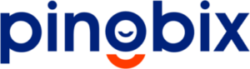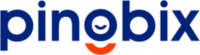Phone Numbers
All WhatsApp Business Platform accounts rely on a valid phone number. This document discusses how to pick a phone number and add it to your WhatsApp Business Account (WABA).
If you are experiencing issues related to your phone number, please visit the Troubleshooting page for guidance.
Select Phone Number
Your business must use a valid phone number. Short codes are not allowed on the WhatsApp platform. The number must include a country and area code. Landline and cell phone numbers are acceptable phone numbers to use. Since a phone number is tied to a WhatsApp account, you must own this number. This phone number must be able to receive voice calls or SMS in order to complete registration.
Your phone number must also not have been used with the WhatsApp Business API before. To use a phone number already on WhatsApp, refer to the instructions on how to migrate a phone number below.
1-800 and Toll Free Numbers
Many businesses want to use phone numbers their customers already know such as their 1-800 or other toll free numbers. These type of numbers are usually behind an Interactive Voice Response (IVR) system, which a WhatsApp registration call cannot navigate. Instead, WhatsApp is able to share with you 1 to 2 phone numbers that the registration phone call will come from. You can use this information to create an allow list for those numbers so that you can redirect the registration call to an employee or mailbox where the registration code will be captured.
If creating an exception in your IVR tree is something that you can do, add the phone number to your WhatsApp business account and open a Direct Support ticket asking for the registration call phone numbers and stating the phone number you are trying to register in the ticket.
WhatsApp doesn’t support IVR phone numbers that are unable to receive our registration phone calls.
Limitations
A single phone number can only be used on one platform at a time: One phone number for Cloud API and another number for On-Premises. This means that you cannot use a production phone number with both the On-Premises and Cloud APIs. We recommend doing any testing with a test number (either an existing test number or a new one) and then moving your production phone number to the Cloud API when you’re confident you’re ready for production use.
Add a Phone Number to Your WhatsApp Business Account
Once you have chosen your business’s phone number(s), add them to your WhatsApp account to validate the phone number(s) and create the associated display name.
- Select your WhatsApp account in the Facebook Business Manager.
- Go to the Settings tab, and click on the WhatsApp Manager button.
- Under the Phone Numbers tab, click on the Add Phone Number button and enter the information in the Add Phone Number dialog.
See Connect Your Phone Number to Your WhatsApp Business Account for more information about using the Facebook Business Manager to add your phone number to your WhatsApp business account.
Register Phone Number
To start using the WhatsApp Business API, you need to register your phone number with a display name. During the registration process, a 6-digit registration code is sent to the phone number you want to register.
As mentioned in the previous section, the phone number you select must be able to receive SMS or voice calls directly.
If your phone number is behind an IVR like 1-800 or other toll-free numbers, please refer to the section addressing them above. If you have a phone number already registered using a manual code before, it continues to work normally.
By default, you can register 25 phone numbers per WhatsApp Business Account. If you have a specific reason and want to extend this limit, please contact direct support.