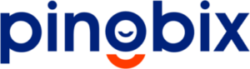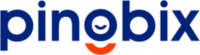The Trusted Communication as a platform service
Integrating HubSpot with WhatsApp and SMS through Pingbix streamlines customer engagement. By combining HubSpot’s CRM with Pingbix’s messaging platform, businesses can automate personalized messaging workflows across WhatsApp and SMS.
The Trusted Communication as a platform service
Integrating HubSpot with WhatsApp and SMS through Pingbix streamlines customer engagement. By combining HubSpot’s CRM with Pingbix’s messaging platform, businesses can automate personalized messaging workflows across WhatsApp and SMS. This integration enables targeted promotions, lead nurturing, and timely updates, all while maintaining a unified customer view in HubSpot. With Pingbix’s APIs and HubSpot’s CRM, businesses can create efficient communication strategies that drive engagement and conversions.
How Hubspot Works?
HubSpot is a CRM platform with all the software, integrations, and resources you need to connect marketing, sales, content management, and customer service.
Comprehensive CRM Platform
Attract, Engage, and Delight Customers
Marketing Hub
Sales Hub
Service Hub
Pingbix's Hubspot Plugin Features