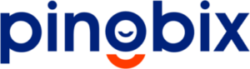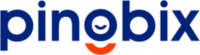Multi-Agents WhatsApp Customer Support Tool
Welcome to Pingbix's Multi-Agent WhatsApp Customer Support Tool, designed to provide businesses with the best customer support experience using WhatsApp Business APIs.

You get options to list out or search all the user’s replied conversations whether it is directly sent to your WABA number or replied to your broadcast messages.
Assign Agent: All your agents and Bot will be listed in the drop-down. You can assign it to specific agent. System default is Bot. Any replied message from a customer, will be assigned with Bot and bot automatically answers as per your conversations setup.
Favorite: If you want to mark any chat as favorite. Click on Star button to favorite or unfavorite. Then when required, you can list all your favorite chats from Left Column drop-down.
Spam/Block: You can mark as spam or block a chat conversation. Click on Ban button to block/unblock. Then when required, you can list all your favorite chats from Left Column drop-down.
Status: You can update a status (Pending|Open|Solved) of a chat conversation. Select your desired status to mark a client’s conversation. Then when required, you can list all your status chats from Left Column drop-down.
Sending Message: Reply to a chat conversation with normal text, media with caption, pre-saved conversation, templates, etc.,
Basic Information: At the top of right column, basic information of chat user will be listed.
Contact custom parameters: You can add/update custom parameters of your contact.
Tags: You can add tags for specific agent’s chat conversation. This helps you in listing all tagged chats.
Note: You can add note for specific agent’s chat conversation. This helps you in understanding chats so that it helps you in answering when followed up by a customer.
Understanding Agent Chat
Agent Settings
These settings help you configure default messages and alerts for your agents.
- Auto Assign Agents: Enabled/Disabled. If you enable this, then system will auto assign agents as soon as user initiates the message.
- Auto Assign Agent Message: Upon enabling the Auto Assign Agents, you can set a default message to send to user as a response.
- Non-working Business Day Message: You can configure a template to send, if users contact you on non-working hours.
- After Business Hours Message: You can configure a template to send, if users contact you on after business hours.
- Agent Unavailable during Business Hours Message: If agent is unavailable or busy then this set message will be sent to user.
- Agent New Chat Assigned Notification Template: When a new agent is assigned by the system or master agent, this message will be sent to Agent’s WhatsApp.
- Auto Assign Back to Bot: Enabled/Disabled. If you enable this then as per the following settings, users will be assigned back to bot.
- Auto Assign Back to Bot Interval: Set interval when should system assign back to bot.
- Assign to Bot Message: The set message will be sent to user upon changing back to bot.
- Agents Business Hours: You can set agent business hours in this section.