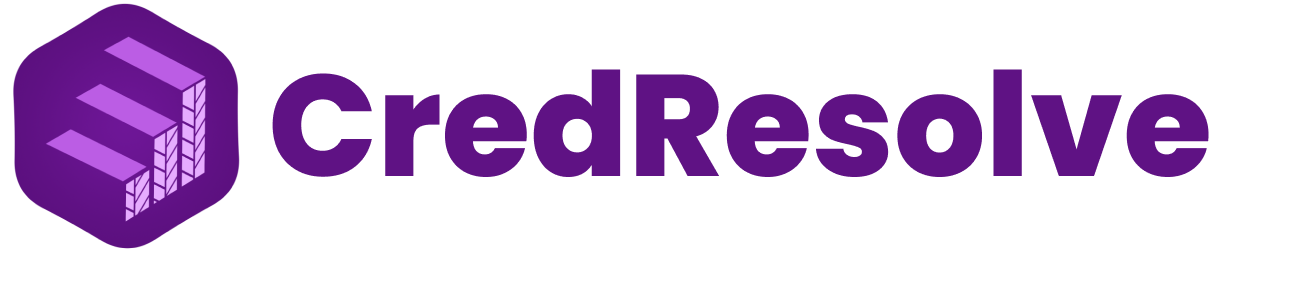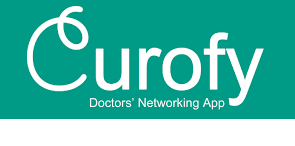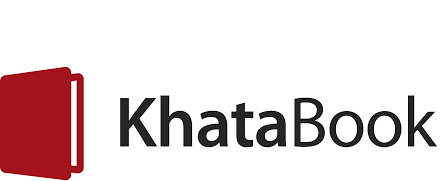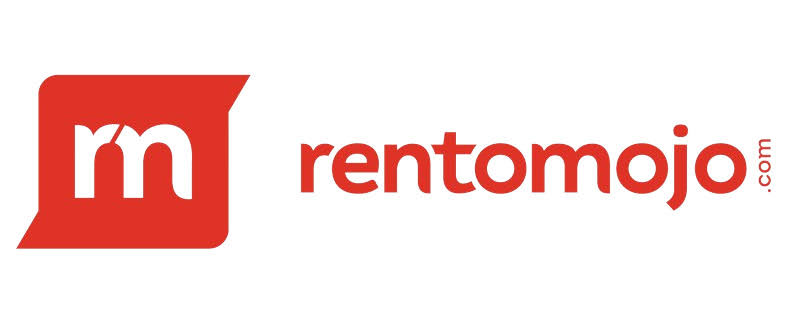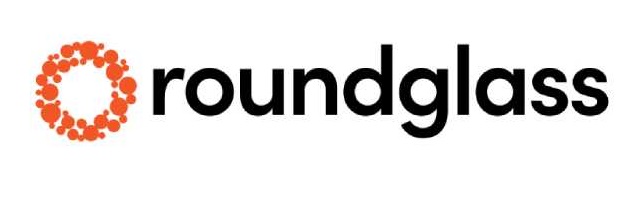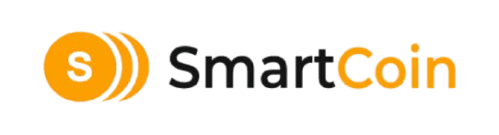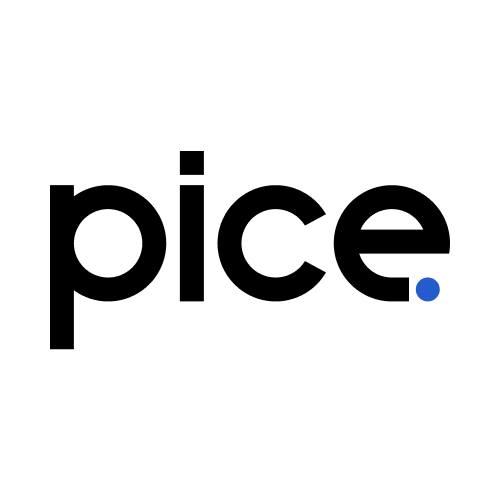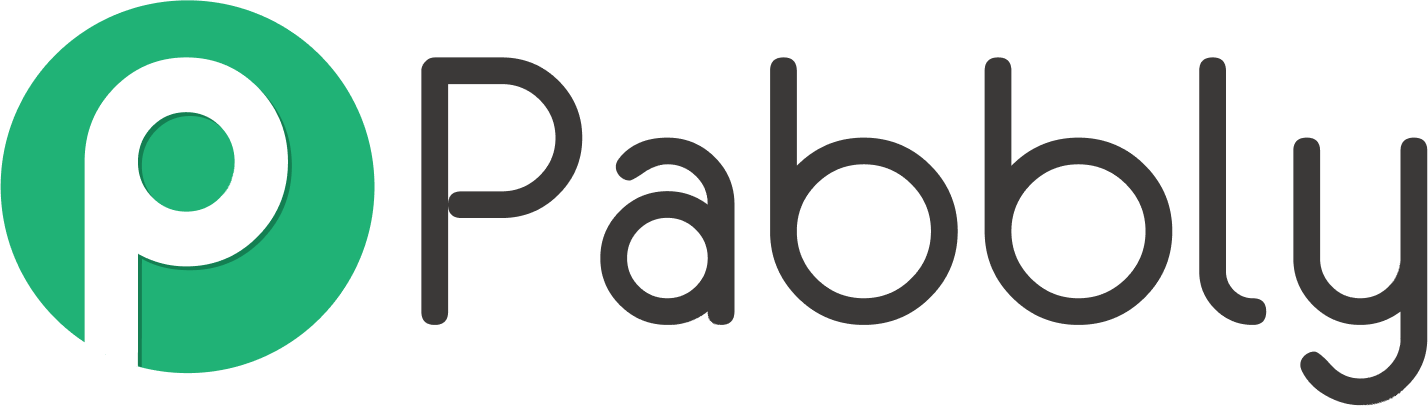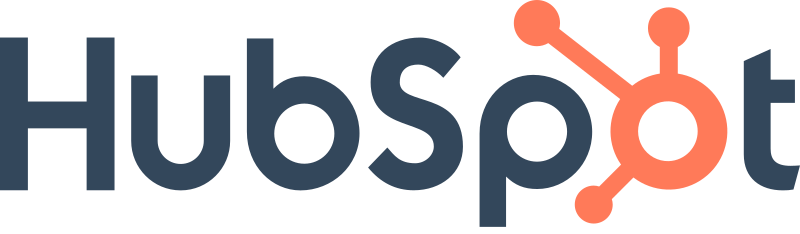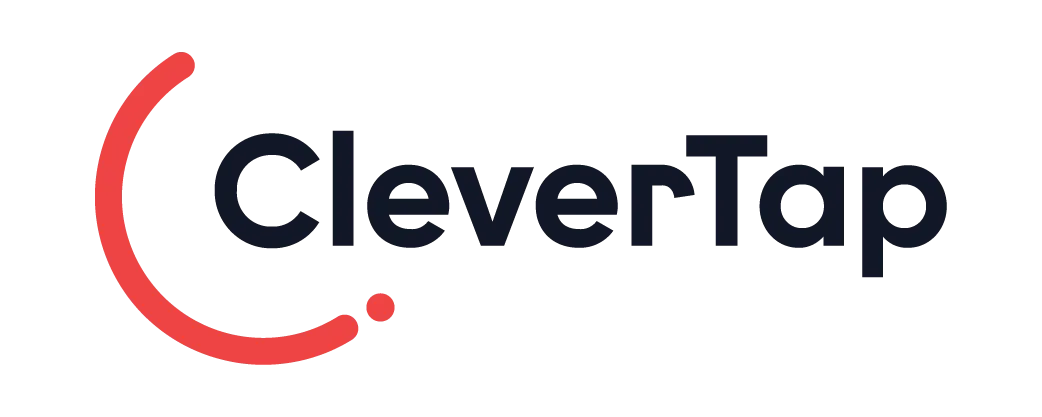Enhance Customer Engagement with Pingbix & LeadSquared
Deliver personalized, data-driven SMS and WhatsApp communications to streamline your sales and marketing automation.

The trusted choice for high-velocity sales teams
LeadSquared & Key Benefits
LeadSquared is a powerful lead management and marketing automation platform. Integrating with Pingbix allows you to automate and manage SMS and WhatsApp messaging to your leads and customers, directly from your LeadSquared account.
Enhanced Lead Management
Automate communication based on lead stage and activities within LeadSquared.
Streamlined Sales Workflows
Empower your sales team to send instant updates and follow-ups to leads.
Optimized Lead Conversion
Nurture leads more effectively with timely, personalized communication.
Data-Driven Lead Scoring
Use messaging engagement data to refine lead scoring and prioritization.
How Pingbix & LeadSquared Work Together for SMS and WhatsApp
Explore Our Other Native Integrations
Ready to Accelerate Your Sales?
Integrate Pingbix with LeadSquared to close more deals, faster. Automate your sales communication and empower your team with the tools they need to succeed.