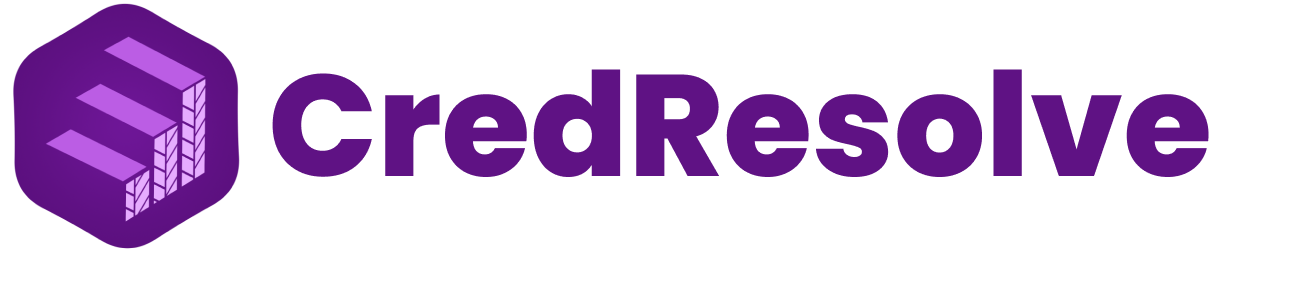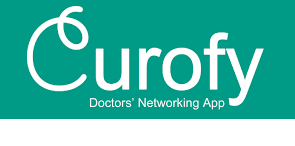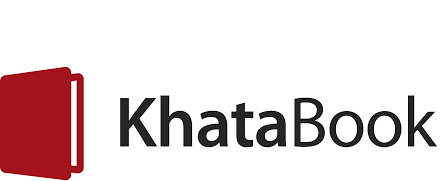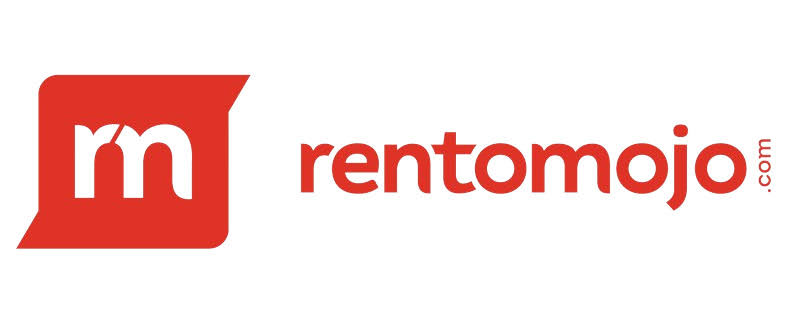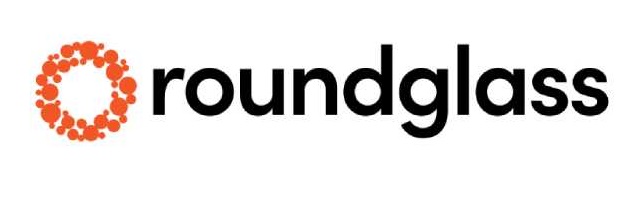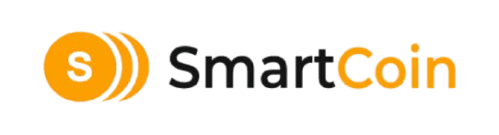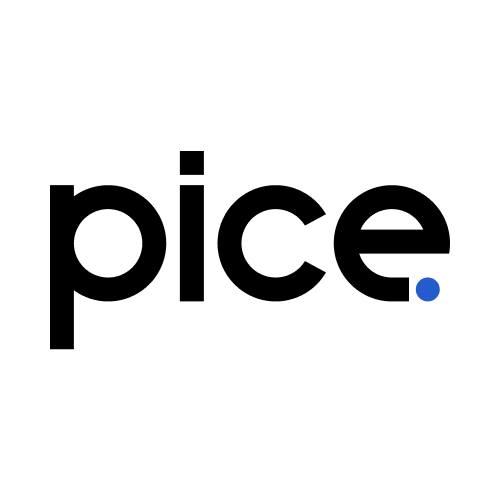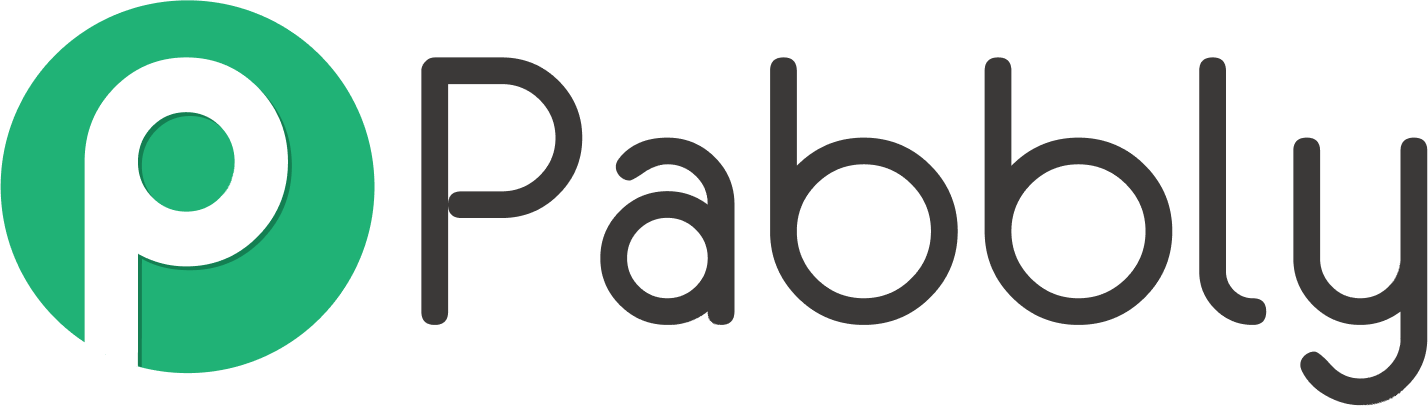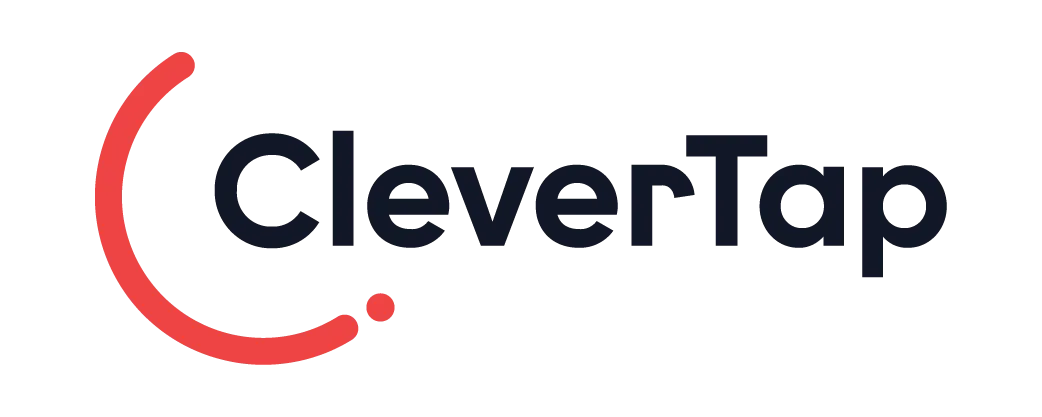Power Your HubSpot CRM with Omnichannel Messaging
Connect with customers on their favorite channels, automate communication in workflows, and log every conversation — all within HubSpot.
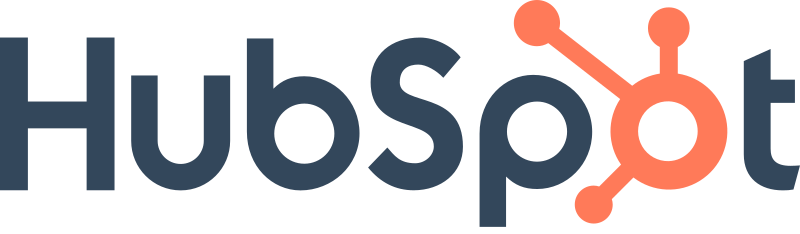
Powering conversations for growing businesses
HubSpot & Key Benefits
HubSpot is a leading CRM platform that unifies marketing, sales, and service. By integrating Pingbix, you can supercharge your HubSpot instance with powerful omnichannel communication capabilities.
Unified Customer View
Log all messages on contact timelines for a complete interaction history.
Lead Scoring & Nurturing
Trigger automated messages based on lead score changes to nurture them.
Sales-Driven Communication
Enable sales teams to engage in two-way conversations directly from HubSpot.
Comprehensive Reporting
Analyze campaign performance using HubSpot's powerful reporting tools.
How Pingbix & HubSpot Work Together for WhatsApp and SMS
Explore Our Other Native Integrations
Ready to Grow Better with Pingbix & HubSpot?
Start leveraging the power of omnichannel messaging directly within your HubSpot CRM. Install the app today and see the difference.